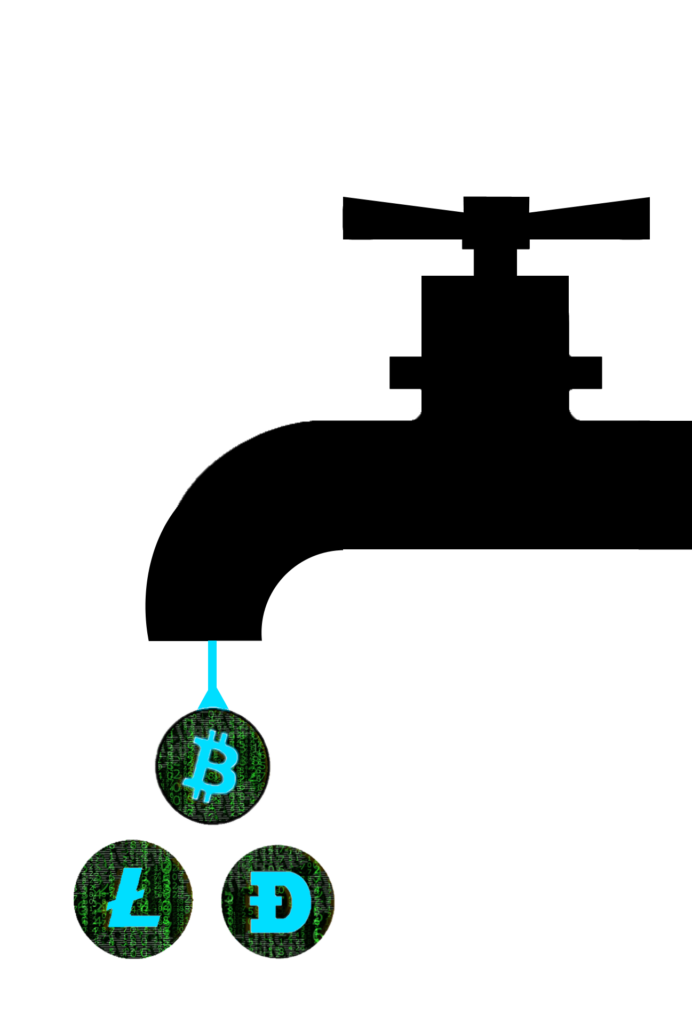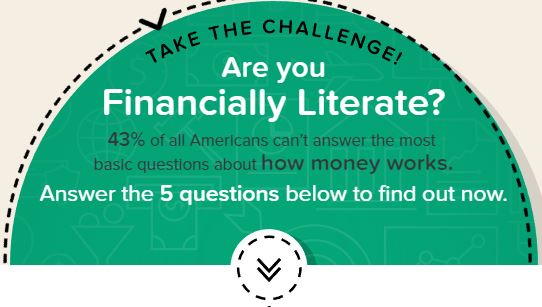Security For Your Cryptocurrency
Setting up your Wallets
Before you sign up for faucet hub, I recommend downloading and installing a desktop crypto wallet to your computer. Getting a desktop wallet is necessary if you want to secure you cryptocurrency. It’s the first step in the process of how to set up Faucet Hub for Faucets.
Atomic

This Desktop cryptowallet has over 300 different cryptocurrencies it can accept and track. You will need the deposit addresses when you get this installed. You are going to add these addresses into the FaucetHub link address section, so they can send you your cryptocurrency when you want it. This is a downloaded program, so it protects your coins in case something occurs at the micro wallet sites(FaucetHub or Coinpot), like closing down or going bankrupt. Transfer your coins into the Atomic wallet as soon as you are able to.
FaucetHub

Faucet Hub has some great partner sites where you can claim multiple types of Cryptocurrency. The best Faucet that they currently partner with is called Eaglezz Faucets. The thing I like about it best, is that the captcha delay is minimal. Most of the time, I didn’t even have to enter a captcha, I would click on it, the green check mark would appear and I claim. Sometimes you get a captcha that asks to identify Dog, cats, or letter and numbers. Basically these faucets are quick and simple. Although you do not get a random generator that gives you a chance to claim greater amounts of cryptocurrency. Plus they have faster refresh time, you can click these every 1 to 3 minutes.
Linking your Desktop Wallets to FaucetHub
Faucet Hub is a Micro cryptocurrency wallet so you need to link an address to it for each type of cryptocurrency you want to claim. This process can be daunting, but I went through it without any help, so I am going to give you step by step directions on what I did, and hopefully make it a lot easier for you. I am going to give you all information you need to get set up. I will provide links for the downloads of the coin addresses that you can’t get from atomic.
Step 1
1st, I recommend copying your deposit addresses to a Microsoft excel spread sheet or Word doc. This will make it easier and faster to copy and paste your deposit addresses to where they need to go.
Step 2
2nd, Log into Faucet Hub. Towards the top of the page at the far right is your User tab, click the down arrow and then your dashboard. Now, look for the wallet addresses tab. When you click on that you should see a green tab on the page that says link address. Just above that you should see text boxes for inputting your coin address and the currency type. Select currency type and enter that address for that coin. Copy and past your address from your document to the address bar, and select the appropriate currency type. If you get it wrong, you will get a message that it was not linked. So check to insure that you changed it to the correct currency type. Use the Atomic or FreeWallet addresses because CoinPot will not link.
Step 3
After linking all your addresses, you will be ready to sign up for the faucets. You will use these same addresses for each type of coin faucet you claim. On the same page, you will see the deposit address under each type of coin. I recommend copy and paste directly from this page and paste into the faucet.
Single Desktop Wallets (Installed to your PC)
Faucet Hub has numerous faucets that you can claim coins, some of these coins are not on any of these popular wallets. I will provide a download link for the single coin wallets, with instructions on how to set them up.

https://www.potcoin.com/ You will need to manually add nodes to sync with the network. You can download the instructions HERE. after opening the wallet, go to help…debug window…console…then copy paste each line and hit enter.
http://primecoin.io/ You will need to manually add nodes to sync with the network. You can download the instructions HERE.
You will need these addresses to link all the coin types to your Faucet Hub site, if you so choose. Faucet Hub has some auto faucets that can claim for you while you are away from your computer.
Go Here to get the auto faucets.
You can get the addresses for each under the receive section. In some instances, you may need to convert your address to a legacy address. You will know which ones because after entering on faucet hub you will get an invalid link. But if you look under that message, it will explain about converting and give you a link to do so.
FreeWallet

This Wallet is online, so you access this from your browser. It is not as secure as Atomic, but it has an Android and IoS app for your smartphone. They have wallets for 32 coins and over 100 Ethereum assets. If you want to have a wallet that you can access on your mobile device, I would recommend this. You can always transfer any coins to Atomic to consolidate your assets later.
CoinPot
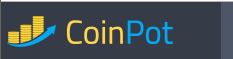
This wallet is also online and linked to faucets, so if you want to claim coin from their faucets, you need to sign up. You can check out all their faucets at my Favorite Cryptocurrency Faucets HERE. Coinpot generates their own coin addresses. In order to get these addresses, go to your dashboard, under each coin type there is a view summary. click the down arrow and then deposit. The first time will generate a new address for you. This address is the one you will put into the faucets. Make sure you use the correct address for each specific coin type. Later, when you reach minimum withdraw level, you can transfer your coins to your installed desktop wallets.
Mario BTC
Play Mario and get bitcoin, collect bitcoin from their faucets, cloud mining, etc. Use Atomic Wallet or Free Wallet for you bitcoin address.
I also have a Program that mines for Bitcoin on your computer. It stays in the background while you are using your computer, then can increase its mining speed when your computer is Idle. Check out The Bitcoin Smart Miner on my other blog page. It’s a fast and easy download, and you can set up Atomic Wallet, Coinbase, or Free wallet to transfer the bitcoin you mine from it!
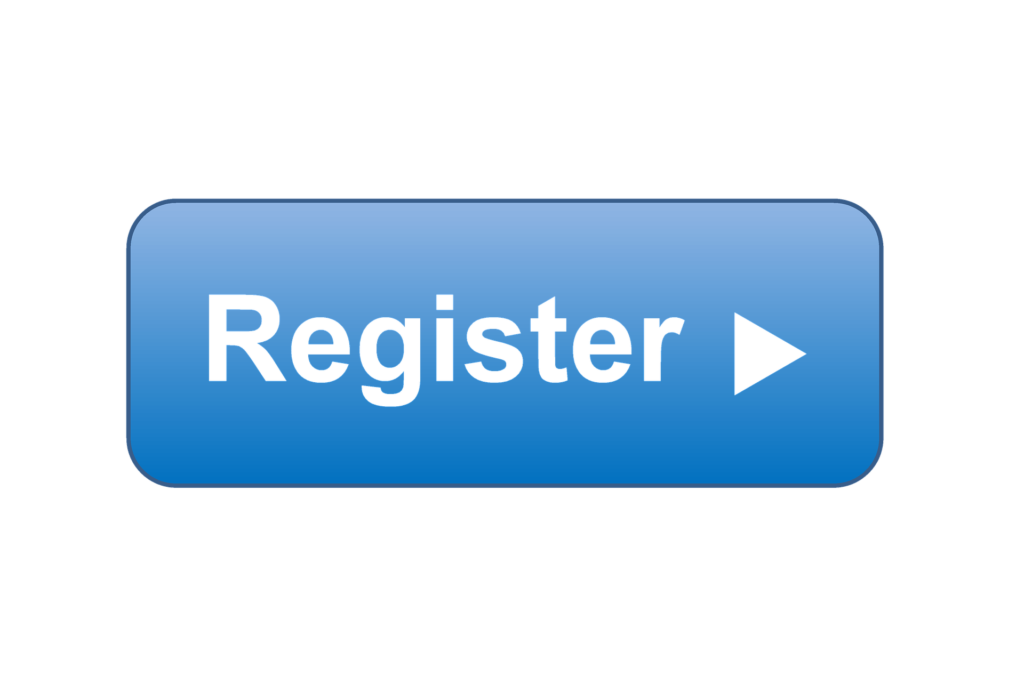
You can register HERE or on the right of this page. my email newsletter will contain new content recently added so you stay updated! Thank you for being a valued viewer. Feel free to browse my other sections.